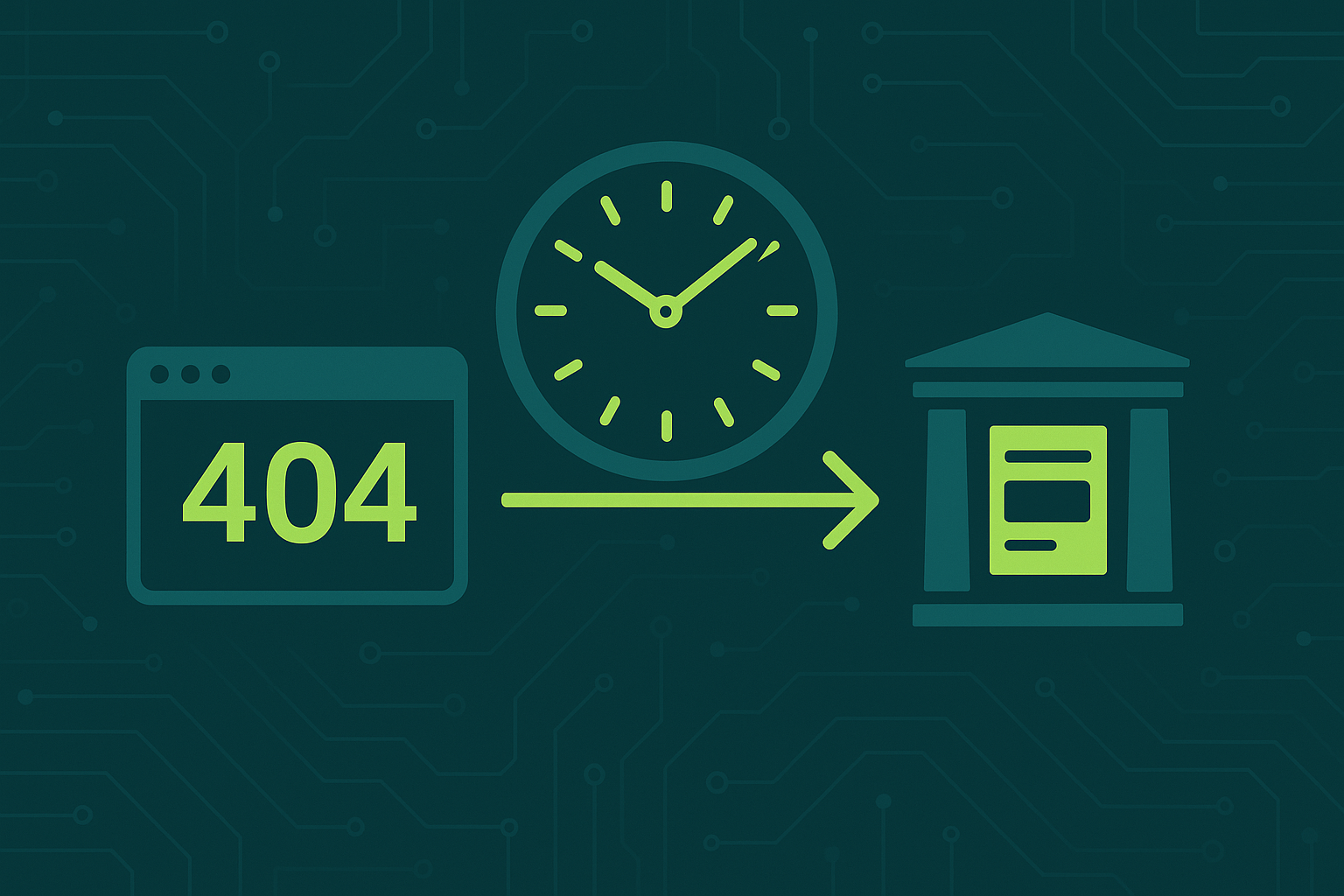First of all, this is not my software. I was pretty much the initial developer at the time of its public release. So while it has been my project for a long time, it’s not actually mine. Not that any of that really matters—I still wanted to include it.
This WordPress plugin serves two main purposes: Link Fixing and Content Archiving. Both align with the core ethos of Archive.org—to archive everything.
Link Fixing
Like Bit Rot, Link Rot is a major problem on the internet. You can find that a URL is gone and then head to the Wayback Machine to see if an archive exists—or just give up and look elsewhere. The core Link Fixer functionality of the plugin aims to help avoid this situation. In essence, if a link is dead, it serves an archived copy in its place or shows the live content if it still exists. The concept sounds simple, but it’s a bit more complex in practice. To avoid treating a site as broken after only being down for five minutes, the plugin checks each link every seven days (only when accessed on the front end). If there are five or more consecutive failed checks, it is then treated as broken.
This only works if the Wayback Machine has archives of the links in your content, so the plugin also creates them. Whenever a new link is encountered, it first checks if an archive exists—if not, one is created. It can also process all your old posts to handle their links too. Every time you edit a post, it checks if any new links have been added.
Auto Archiving
its all fine and dandy being able to assume your contents links will remains in a somewhat working state. But what about your content? Would you like to be able to always feel comfortable knowing your blogs contents will always be available somewhere? Yes, well then this feature is idea. You can choose which post types you want to archive and the system will go through and create a snapshot of every post. Then on an ongoing process, it will also create a new snapshot whenever you make changes, so they are kept in sync with your site. Dont worry if you like to make lots of small changes and keep checking, this will only happen 1 hour after you make the last save.
Links
Installation
Head over to the GitHub repo, click the direct download link, or visit the WordPress.org plugin repository.
Once you’ve installed the plugin, you can go through the Setup Wizard or access the settings page to select your allowed post types and add your optional Archive.org API keys.
The plugin is largely “set and forget”. Most processes run automatically in the background.
Usage
Dashboard
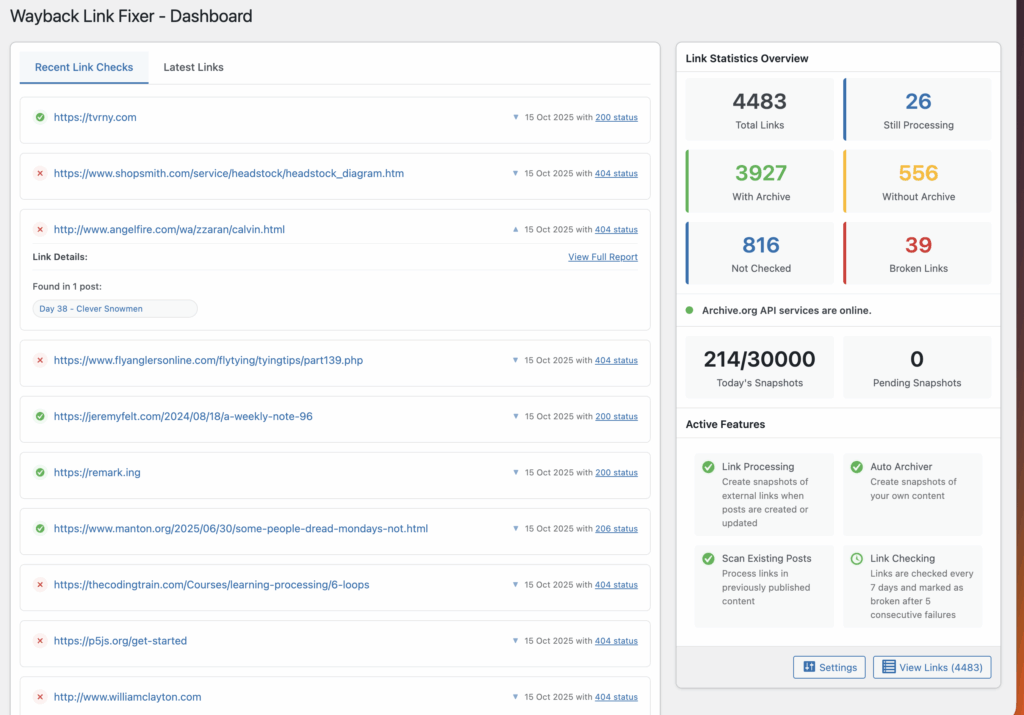
This gives a simple overview of settings and latest links/checks.
Links
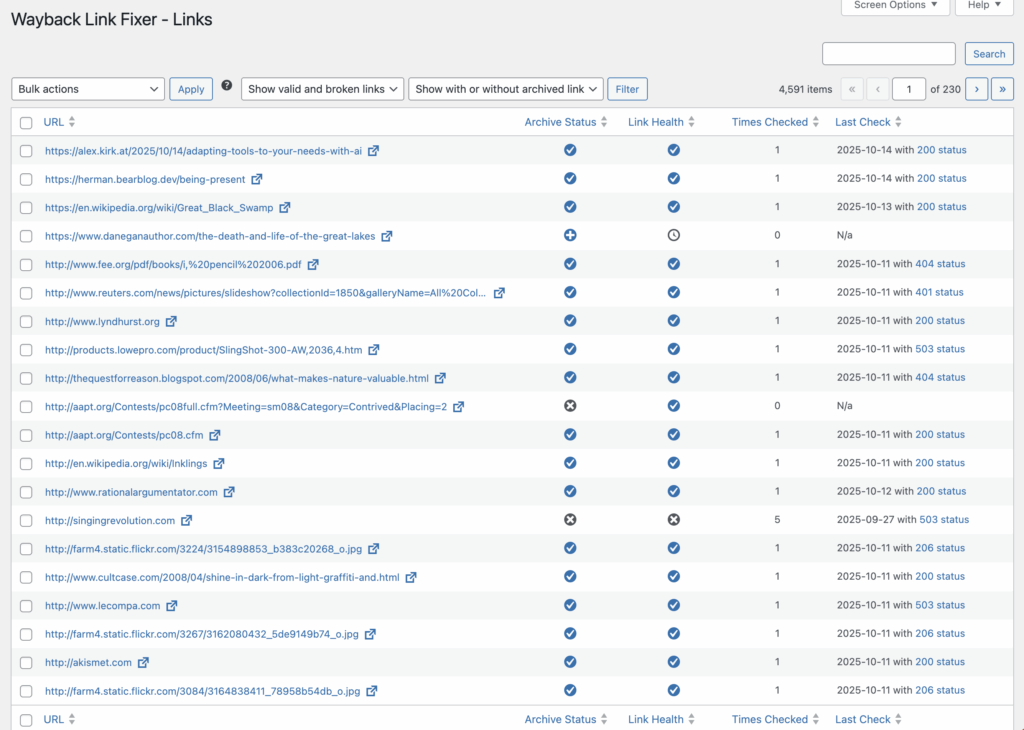
The main, filterable list of links. Here you can see at glance what links are within your content and you can also force set a new archive or manually check the status of a link.
Link Details
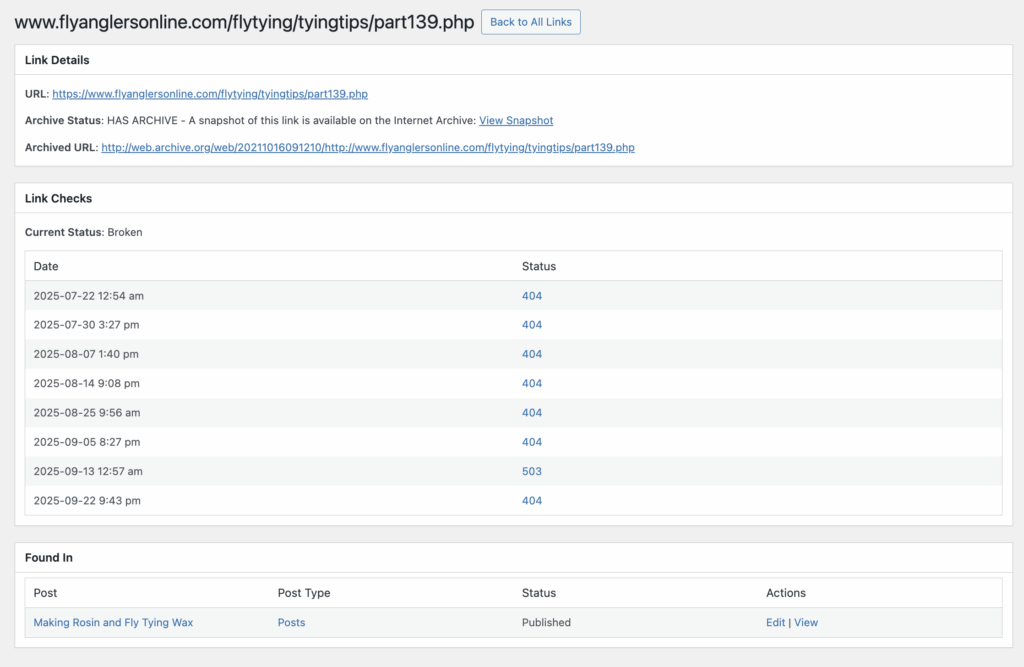
We can drill down and see more details of a link. This will show you any errors that occured when archiving (some urls do not allow archiving and if a link is already dead, we cant archive it). I will show all checks that have been done and also a list of all posts/pages that link appears in.
Additional Information
There is a very detailed set of documentation on the github repo, and to go with these docs, we have a lot of actions and filters, which will allow you a lot of control of how this system works and even allows the creation of your own Wayback Machine servers to use to serve archived and create archives.
Please report any issues on the github repo